Label creation in AX 7 is similar to previous versions but
with small changes to it.
·
In Solution
Explorer, right-click on the Project.
·
Click Add.
·
Click New
Item....
Under AX7
Artifacts, click Labels And
Resources.
·
Select Label
File.
·
Enter Name field.
·
Click Add.
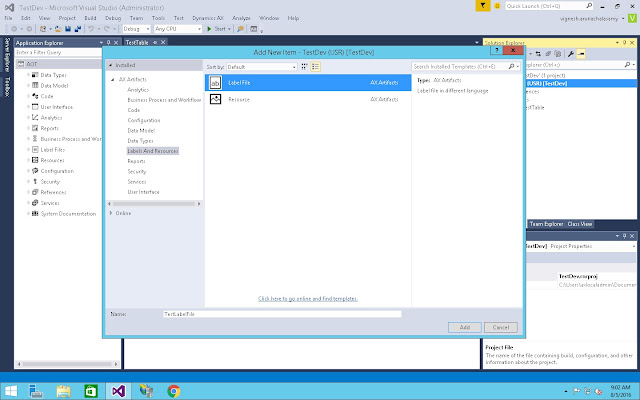
The Label file Wizard will be displayed.
·
Fill Label
file ID field - identifier prefix for new labels.
·
Click Next.
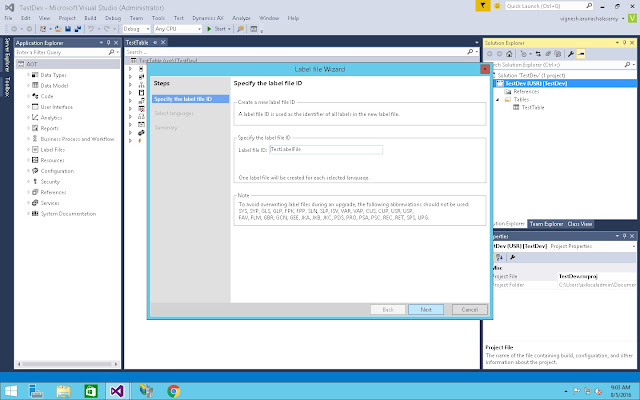
·
Selected languages -
chose the language for the labels
·
Click Next.
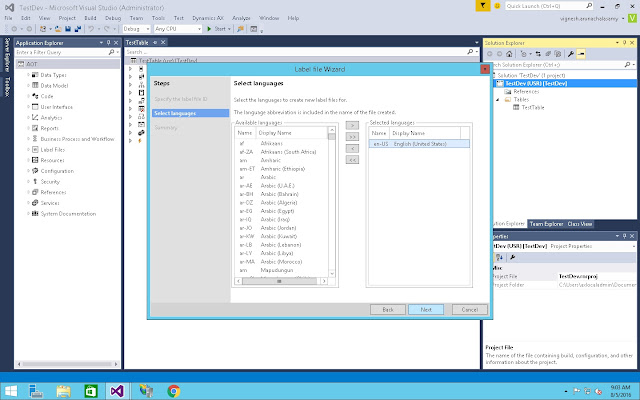
Click Finish to
create the Label File.

Right-click on
the new label element in the project
Click Open.
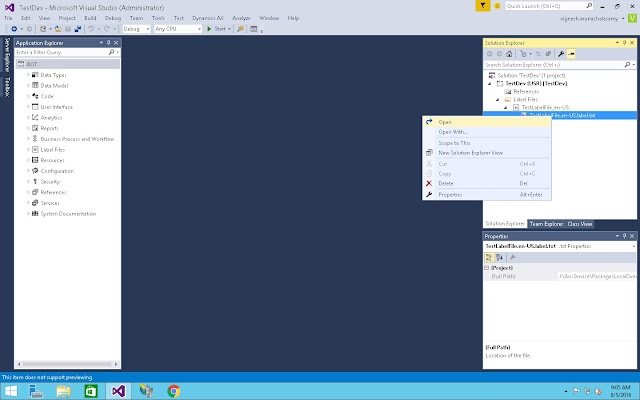
Click New to
create a label.
Label ID field,
type.
Label field.
Description field.
Note: Like previous versions of AX Label Id will not be
generated automatically. It will be a user specified Id.


No comments:
Post a Comment